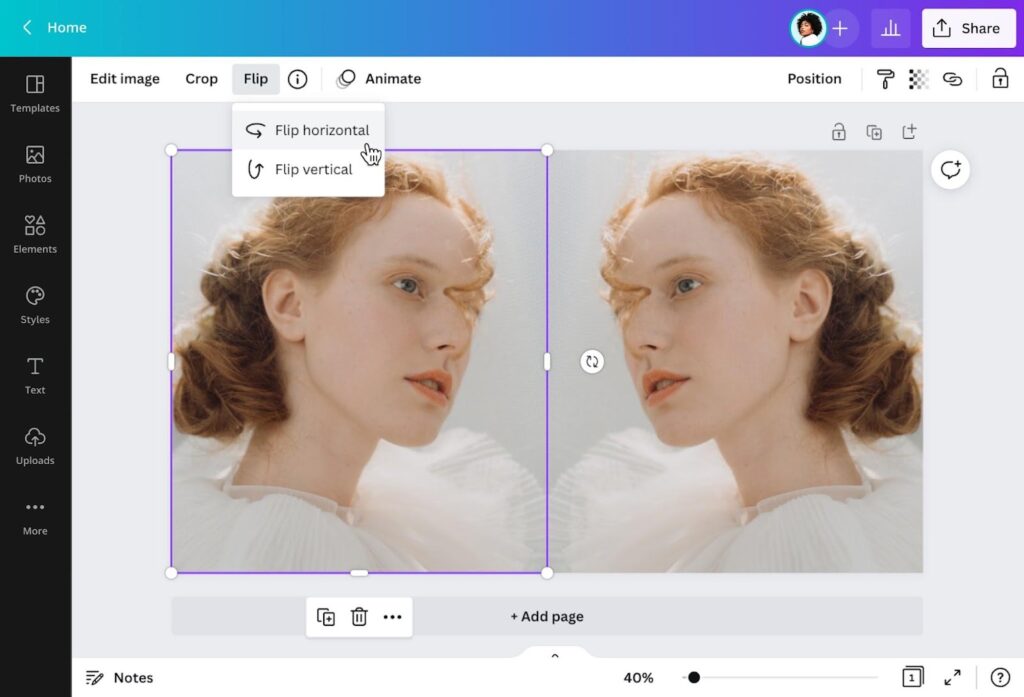Canva’s user-friendly interface makes it a design haven for everyone, from seasoned pros to casual creators. But did you know it also harbors a hidden superpower – the ability to effortlessly mirror images? Whether you’re crafting a mesmerizing kaleidoscope effect, building a balanced layout, or adding a touch of artistic flair, mastering image mirroring in Canva unlocks a world of creative possibilities.
This comprehensive guide will equip you with all the knowledge and tricks you need to become a Canva mirroring maestro. So, grab your favorite beverage, open Canva, and prepare to be amazed by the power of reflection!
Why Mirror Images in Canva?
Mirroring, also known as flipping, offers a surprising range of benefits in design:
- Creating symmetry: Mirrored elements bring instant balance and harmony to your layouts, making them visually appealing and impactful;
- Building patterns and textures: Repeating mirrored elements creates captivating patterns and textures, perfect for backgrounds, wallpapers, and social media graphics;
- Adding depth and dimension: Mirroring backgrounds or objects can add an illusion of depth and dimension, making your designs feel more immersive;
- Achieving artistic effects: Flipping images horizontally or vertically can create surreal and abstract effects, ideal for artistic expression and eye-catching visuals.
Mirroring lets you copy and modify elements quickly, saving you precious time and effort during the design process.
Mirroring Methods in Canva: A Toolkit for Every Need
Canva offers two primary methods for mirroring images, each catering to different needs:
Flip Tool:
This simple yet powerful tool allows you to flip images horizontally or vertically with a single click.
How to use it:
- Select the image you want to mirror;
- Click on the “Edit” tab in the top toolbar;
- Look for the “Flip” icon (two arrows pointing inward) and click on it.
Choose “Flip horizontal” or “Flip vertical” depending on your desired effect.
Duplicate & Transform:
This method offers more flexibility, allowing you to rotate and reposition the mirrored image for precise control. How to use it:
- Select the image you want to mirror;
- Right-click and choose “Duplicate” or press Ctrl/Cmd + D;
- Click on the duplicated image to activate the editing toolbar;
- Click on the “Transform” icon (square with four arrows) in the top toolbar;
- Drag the blue dots on the corners or edges to rotate the image 180 degrees.
You can further adjust the position and size of the mirrored image using the arrows and drag-and-drop.
Beyond the Basics: Advanced Mirroring Techniques
Now that you’ve mastered the fundamentals, let’s explore some advanced mirroring techniques to take your designs to the next level:
Mirrored Text:
Canva lets you mirror text as well, creating interesting typographic effects.
How to do it:
- Select the text box you want to mirror;
- Click on the “Format” tab in the top toolbar;
- Look for the “Transform” icon in the “Advanced” section and click on it.
Enable the “Flip horizontally” or “Flip vertically” option.
Seamless Mirrored Patterns:
Create seamless mirrored patterns for backgrounds, wallpapers, and more.
How to do it:
- Upload a small image that can be easily tiled seamlessly;
- Duplicate the image and mirror it horizontally or vertically as needed;
- Drag and arrange the mirrored images to create a repeating pattern.
Use Canva’s “Background Remover” tool to create transparent edges for seamless tiling.
Creative Cropping and Masking
Combine mirroring with creative cropping and masking to achieve unique effects. How to do it:
- Mirror an image using the methods mentioned above;
- Use Canva’s “Crop” tool to select a specific portion of the mirrored image.
Apply a mask using shapes or other/
How do I mirror my camera in Canva?
Unfortunately, Canva currently doesn’t offer a direct way to mirror your webcam feed. However, depending on your goal, there are a couple of workarounds you can try:
1. Mirror Your Webcam Before Using Canva:
On desktop:
- Use built-in webcam settings or third-party apps like ManyCam or Snap Camera to directly flip your webcam feed horizontally or vertically;
- Once mirrored, you can use the mirrored feed as a virtual webcam in Canva’s video recording feature.
Some camera apps or built-in settings offer mirroring options. Use them to mirror your selfie camera before recording in Canva’s mobile app.
Mirror the Recorded Video in Canva:
- Record your video with your normal webcam feed in Canva;
- Once complete, select the uploaded video within your design;
- Click on the “Edit” tab and look for the “Flip” icon;
- Choose “Flip horizontal” or “Flip vertical” to mirror the recorded video.
Use a Third-Party Screen Recorder with Mirroring:
- Use external screen recorder software like Bandicam or OBS Studio that allows mirroring the screen capture;
- Capture your webcam feed with mirroring enabled and save the recording;
- Upload the mirrored video to Canva and incorporate it into your design.
While not native to Canva, these workarounds offer ways to achieve a mirrored webcam effect in your designs. Remember to choose the method that best suits your workflow and device capabilities.
Conclusion
From creating mesmerizing mirrored patterns to adding a touch of artistic whimsy, mastering image mirroring in Canva opens a boundless realm of creative possibilities. Remember, the true magic lies not just in the technical aspects, but in your unique vision and imagination. Experiment, explore, and push the boundaries of what you can achieve with simple reflections.
As you embark on your mirroring journey, keep these final thoughts in mind:
- Symmetry and balance: Let mirroring guide you towards layouts that soothe the eye and inspire awe;
- Patterns and textures: Embrace repetition and create captivating backgrounds, wallpapers, and social media graphics;
- Depth and dimension: Add an illusion of space and draw viewers deeper into your designs;
- Artistic expression: Don’t be afraid to break the mold and use mirroring to create surreal and abstract masterpieces;
- Time-saving efficiency: Mirror elements smartly to streamline your design process and focus on the bigger picture.
Remember, mirroring is not just a tool; it’s a mindset. Approach your designs with a playful spirit and a willingness to experiment. By embracing the power of reflection, you’ll unlock the true potential of Canva and transform your creative vision into stunning, impactful designs.
So, go forth, explore, and let your imagination mirror the boundless possibilities that await in the world of Canva!
We hope this comprehensive guide has equipped you with the knowledge and confidence to conquer image mirroring in Canva. Now step out there, unleash your creativity, and let your designs shine!